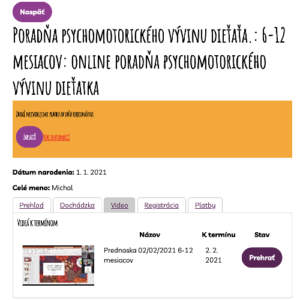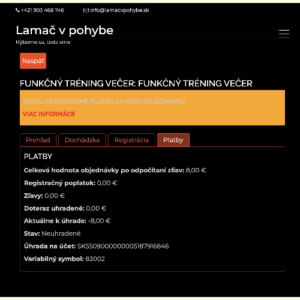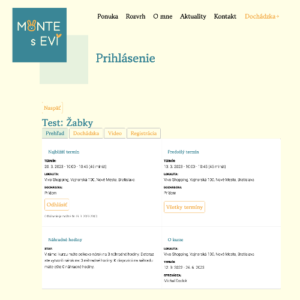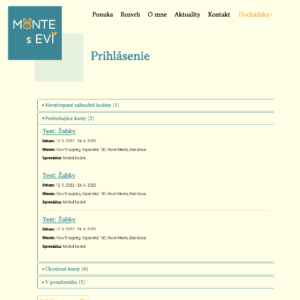Clients can manage their attendance in the Profile section by logging into their account within your website.
Within the profile, the client will see all the courses that:
- in progress – displays a list of courses for which the client is enrolled and which are not completed
- are completed – a list of courses for which the client was enrolled but have already been completed will be displayed
- are in the waiting list – a list of courses for which the client is enrolled, but their capacity was already full at the time of enrolment will be displayed.
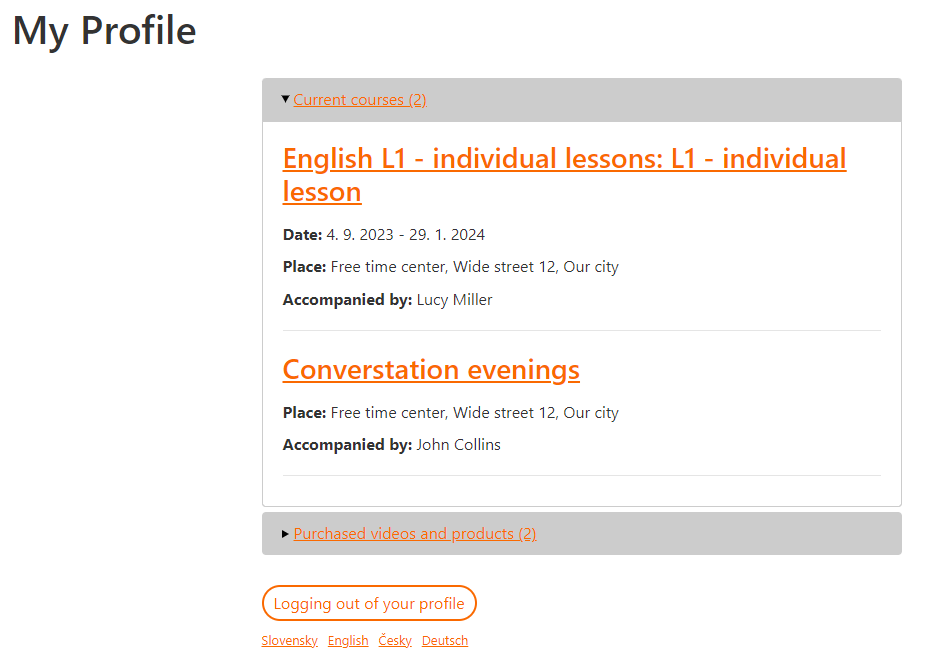
The client has the possibility to manage his/her attendance only in the currently running courses as follows:
- click on the name of the course where you want to manage your attendance
- in the Scheduled Classes section, click the Opt out button for the class you don’t want to attend
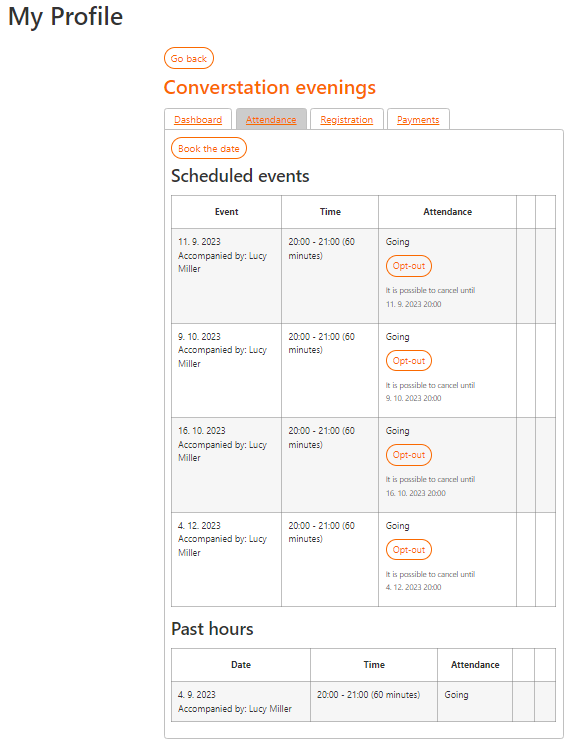
Note: For each term, the client is notified by what time, it is possible to log out and thus be able to take a replacement lesson afterwards.
- After clicking the Opt out button, the client is given the option to select a replacement lesson from the list of appointments or to request their own replacement lesson. You can find more information about our own spare hours HERE
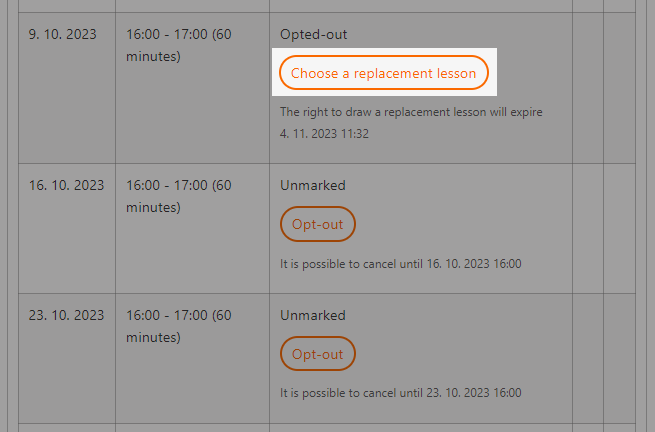
- in the list of lessons, the client can search for his/her substitute lesson by Location, Course Name or Lecturer. The client confirms his choice by clicking on the button Confirm
After selecting an alternate lesson, the client’s view of attendance changes as follows.
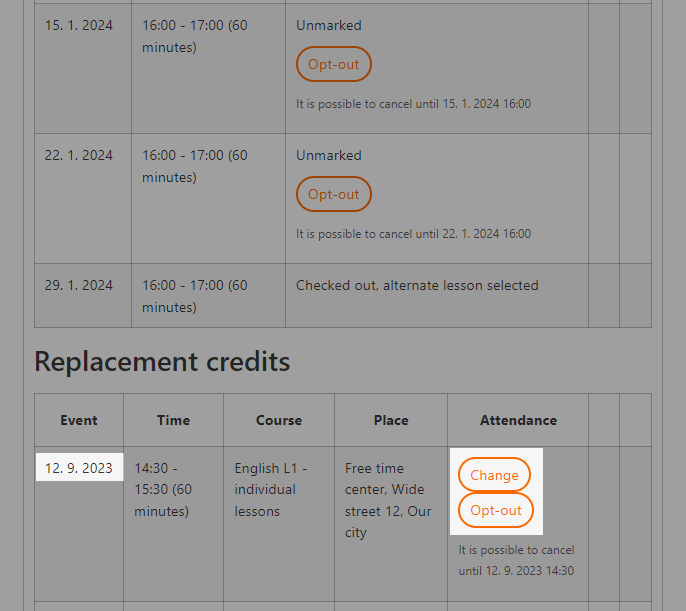
It informs them which term they have opted out of, whether they have chosen an replacement lesson and information about the replacement lessons selected.
At this point, the client still has the option to change or opt out of the alternate lesson. However, by opting out of the replacement lesson, he/she will lose his/her entitlement to the lesson and will no longer be able to take it.
Note: The client is notified by a notification email of any changes made to attendance.
Each client profile is visually matched to the colour scheme of your website. See examples.