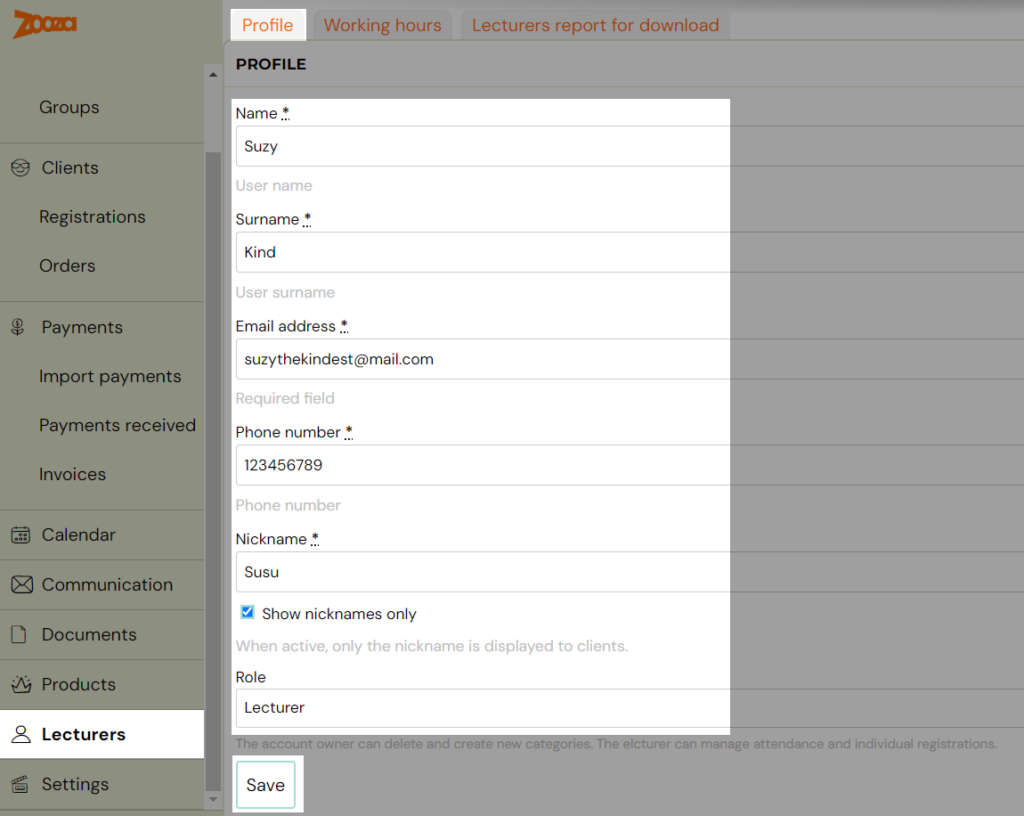You can create a free number of accesses for your team to the application administration. To create them, follow these steps:
- Log in to the Zooza app
- In the Settings tab, click on Accesses
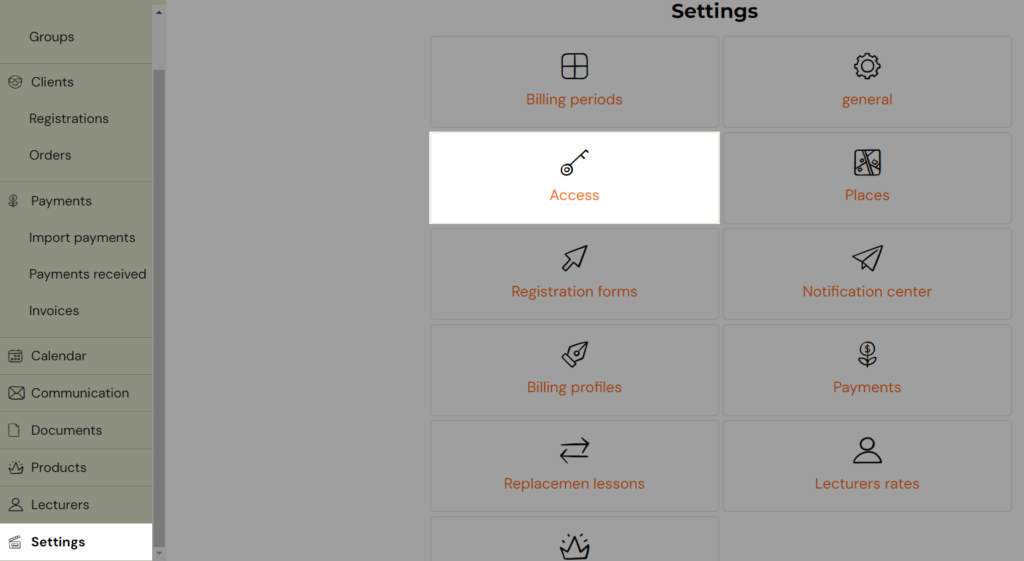
- Click on Add button

- Fill in all the required information, select a role and click Add New User
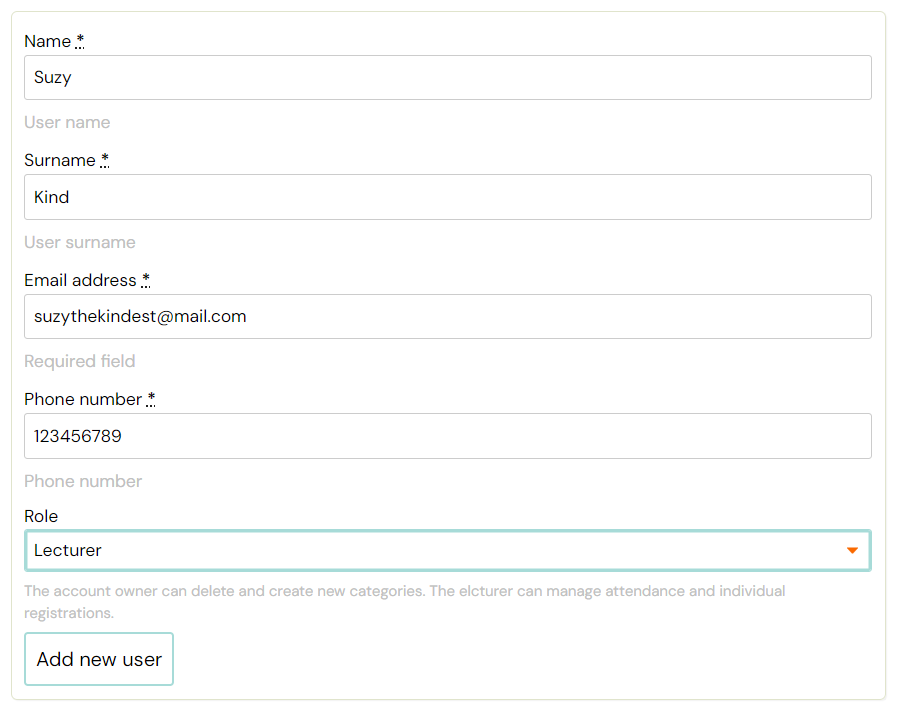
You can give your team members different roles depending on what rights they have within the application. More about the roles can be found in the instructions.
Change role or delete a user
In the access list, you have the option to change a user’s role by clicking the pen icon button or delete them by clicking the trash icon button.
Note: Instead of deleting the lecturer, you have the option to change his role to an inactive lecturer

Change persnonal data of lecturer or add a nick name
If you need to change name, phone number, email adress or add a nick name to your lecturer, follow theese steps:
- Click on Lecturers section
- Select the lecturer for whom you want to change the data
- Click on his Profile
- Make your changes and Save