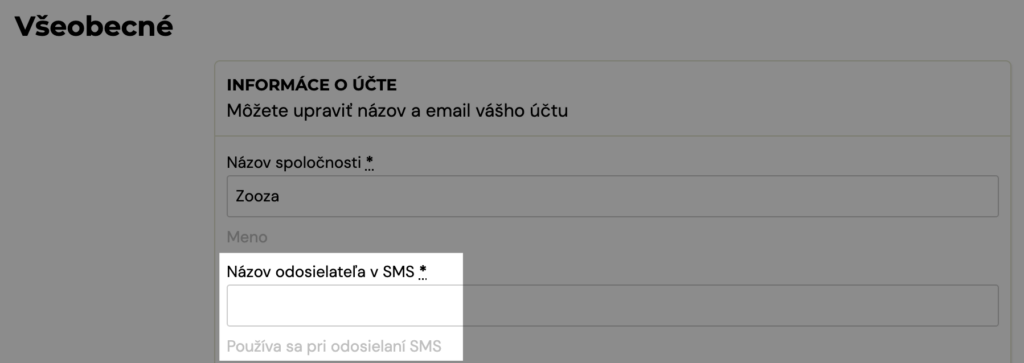For effective communication with your clients, you can use the possibilities offered by the application itself. This way of communication is quick and easy.
The biggest advantage is that you can find every sent and received e-mail/SMS in the client details or in the message overview, so you know exactly what was communicated and when.
Overview of messages
To view the total communication for all your clients, please follow these steps:
- click on the Communication tab and then on the Messages Overview option
In the message overview, messages can be filtered by:
- email or phone number,
- type – received-emails, sent-emails, SMS messages,
- templates – by the name of the message template,
- condition – unread, to do, solved
and sort them from newest or oldest.

Clicking on the client’s email will take you to the details of the communication with the selected client.
You can also access this communication detail on the other side by searching for a specific registration and then clicking on the Communication button in the Communication section. In this section you have the possibility to send a new message (the procedure can be found at the end of this manual) and the possibility to view the history of sent e-mails/SMS, the possibility of filtering, view the content of sent and received messages, an overview of whether the messages have been read or handled by you.
A red ball with a number directly in the menu indicates whether you have received a new message from a client.

When you click on the bullet, you will see a list of unread messages. To view a specific message, you need to click on the client’s email.

Sending messages
The procedure for sending emails and SMS is the same, please follow the following steps:
- click on the Communication tab and then on the Send Email/Send SMS
field - Select a message type – custom or from a template

- check the Promotional email/promotional SMS box if your message is an promotional message. This setting will cause that if any client is unsubscribed from receiving advertising messages, they will not receive them. Unsubscribing of advertising messages is set in the registration details of each client.
select the group of clients you want to send the message to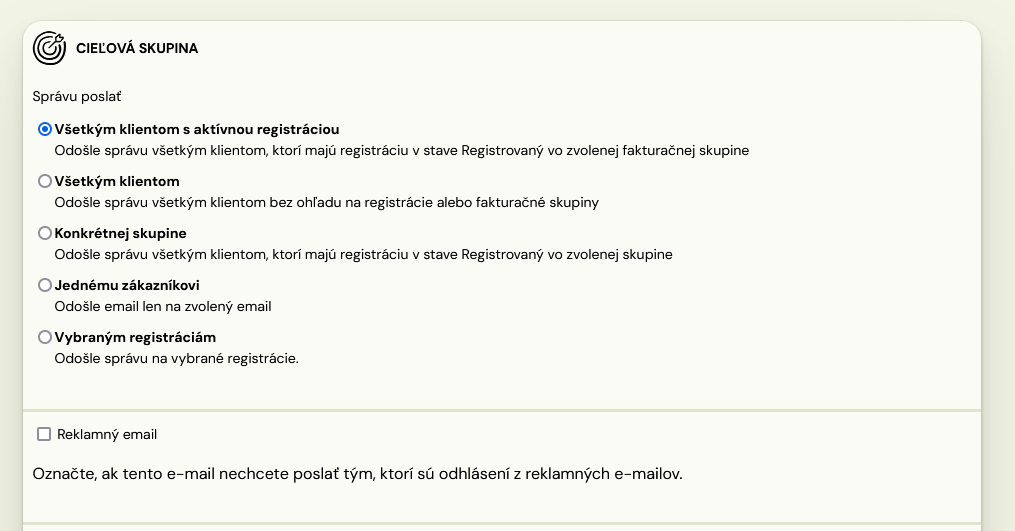
Poznámka: Pri každom výbere Vás systém vyzve pre ďalšiu špecifikáciu. Napr. ak vyberiete konkrétnej skupine, budete vyzvaný vybrať, ktorej skupine.
- Click Next

In the next step, you have the option to write the message itself. First, you can choose whether you want to send an already prepared message using templates or you want to create your text. For custom text, we’ve created a feature called dynamic tags within the templates to help you speak to clients more easily. You can select these tags by clicking the Tags button in the formatting panel. You can read about how these tags work in the manual Dynamic tags.
Select template/message type:
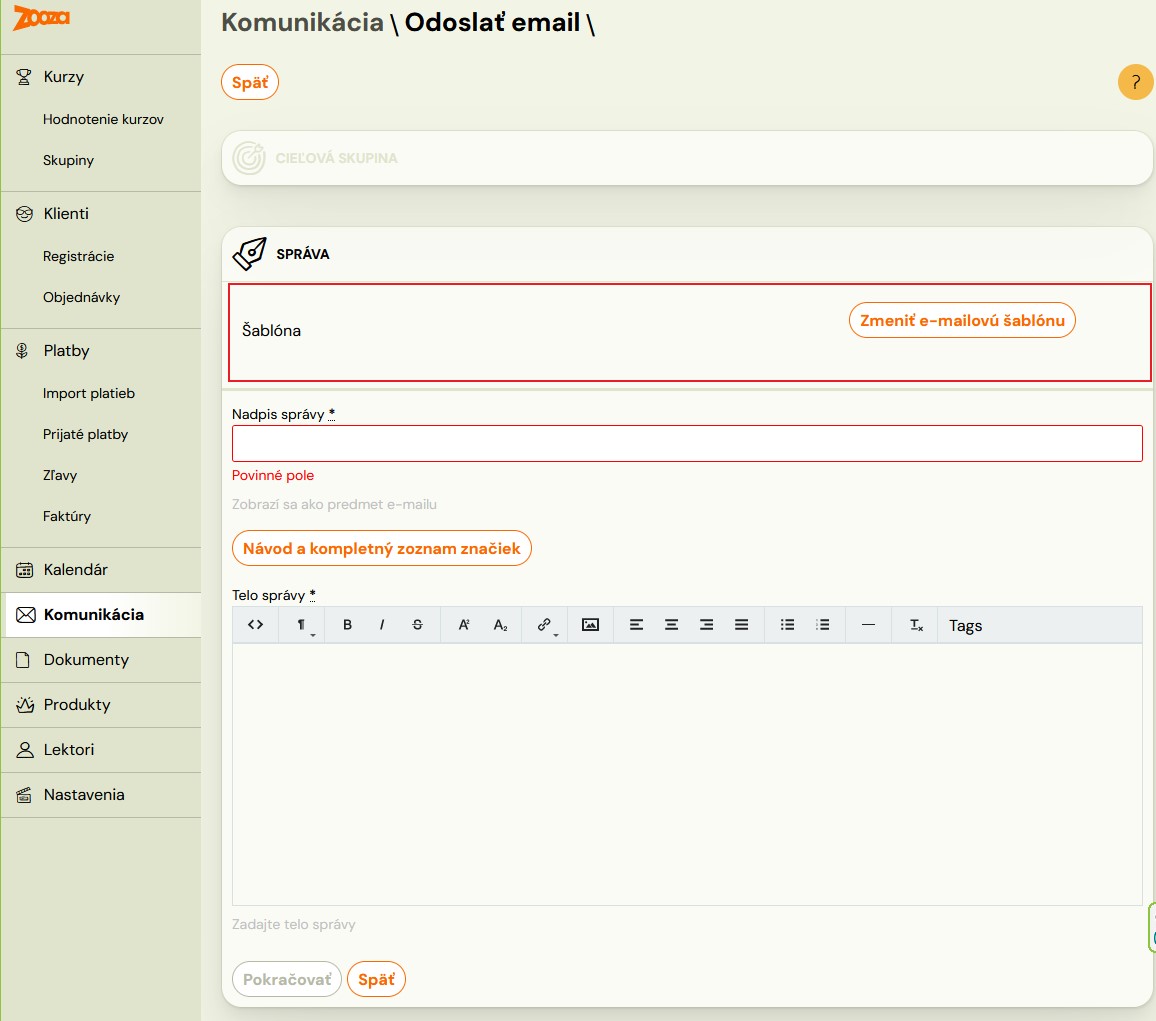

You will then be taken to a summary screen where you can check your selections.
Click Continue and finally Send Message to send your message.

Note: To check each sent email, we recommend that you include your email.
Attention! Zooza does not function as a marketing communications system that allows clients to opt-out of receiving marketing/promotional messages. It is also not used to obtain information about how many clients have opened the promotional e-mail or responded to the attached links in the body of the message, or how many clients unsubscribed. The Promotional Email / Promotional SMS function is for customer information only. In case a client would like to unsubscribe from receiving promotional emails, you can do it based on his request as follows:
– in the Clients section, open the client account and click on Notes and preferences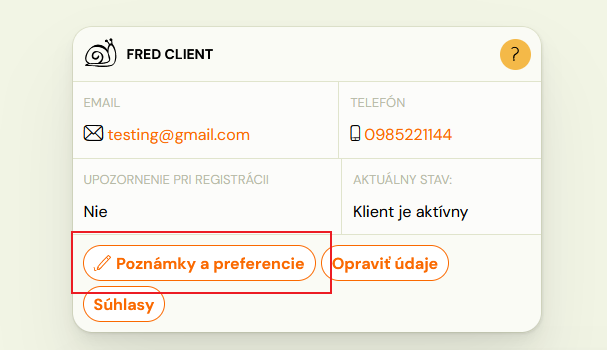
– untick the Send promotional emails box
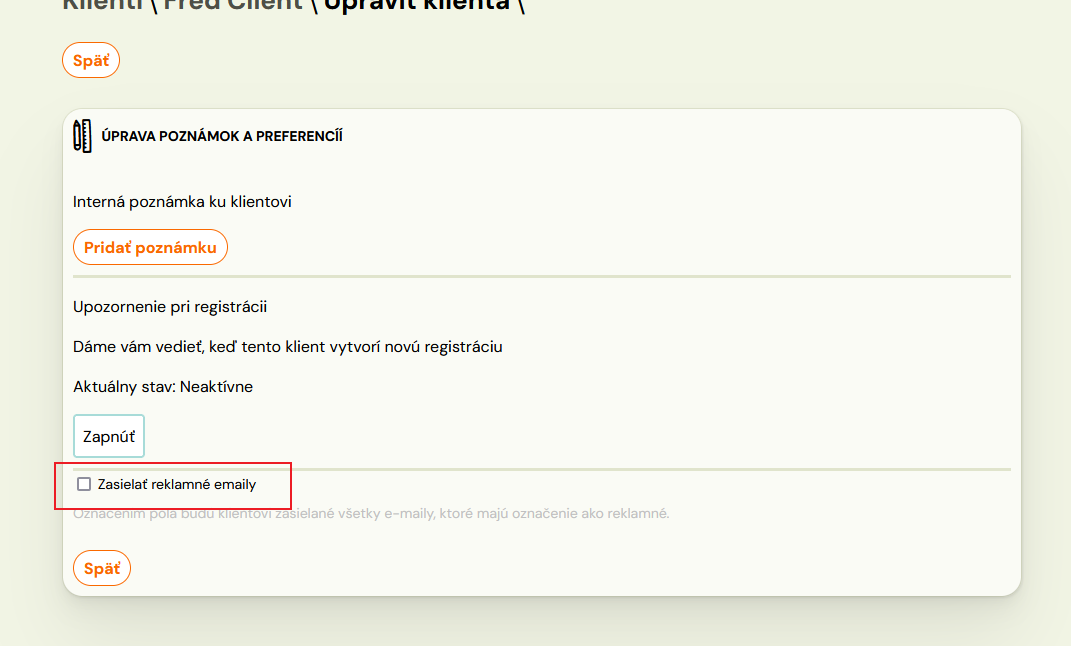
How to send email/SMS to one client?
You also have this option in the procedure described above, but that procedure assumes that you know the email to which you want to communicate.
When communicating to a specific client, proceed as follows:
- in the Registrations tab, click on the name of the client you want to communicate to.
- in the client registration details, click on the E-mail or SMS button in the Communication section, or click on Communication
When you click the Email and SMS buttons, the recipient’s details will automatically fill-in in the next screen.
The next procedure for sending an email/SMS is identical to the one described above. Please follow it.
How to set the sender name for SMS
For SMS, you have the option to set the name of the SMS. This is the name under which the message appears on his phone, i.e. the name of the sender.
To set the name for SMS, see the Settings category under General settings.